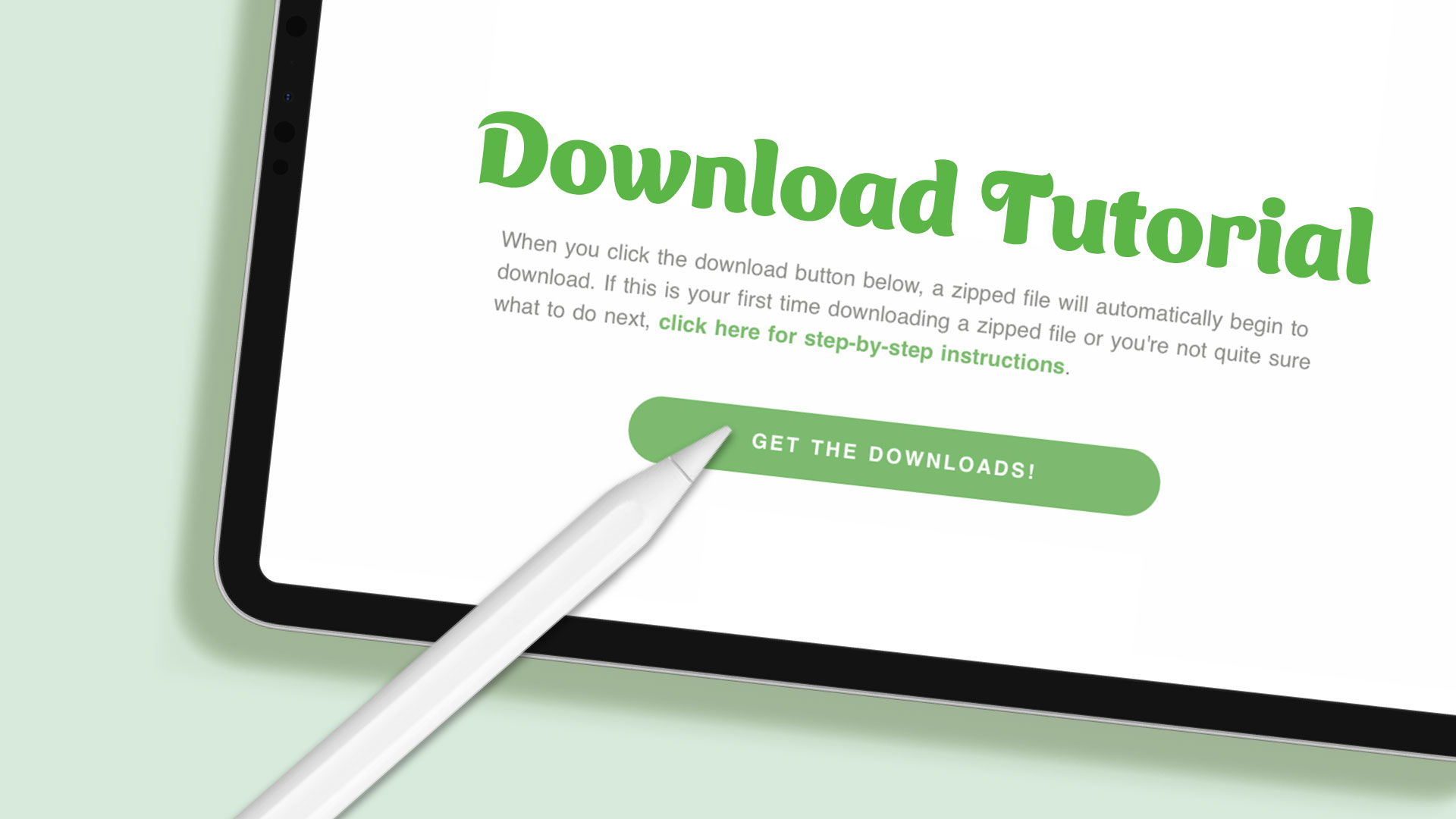You probably found your way to this post because you signed up for one of my free downloads and you’re not quite sure how to download and save the file. No worries – this post will help!
Here’s a quick two-minute video to guide you through the process…
In case you’re not able to watch the video, here are step-by-step instructions:
Step 1: Tap the download button in the email you received.
Step 2: When the pop-up window appears asking what app you want to open the file with, tap Chrome.
Step 3: A (mostly) empty browser window will appear. Tap the Save link at the bottom of the window.
Step 4: Select the Files folder, tap Save.
Step 5: Another browser window will appear with a message at the bottom with the download status. When the download is complete, tap Open In…
Step 6: When the pop-up window appears, tap Open in Downloads.
Step 7: The zipped file with your templates should be listed in the next window. To unzip the file, simply tap the file name.
Step 8: Tap on the unzipped folder to find the individual template files.
Step 9: Tap on a file to open it, tap on the screen again so the upload icon appears at the top of the screen.
Step 10: Tap the upload icon then tap Save Image to save it to your camera roll.
Once the template is saved to your camera roll, you can import the image into Procreate or whichever drawing app you’ll be using. If you have any questions, please let me know in the comments below!
Enjoy!
xo
Gia